Windows remote access
Corsair Virtual Desktop (Microsoft Azure)
Windows Virtual Desktop servers allow for high memory, CPU and GPU use.
For best experience, follow install and configuration instructions for client here:
https://www.umassd.edu/cits/corsairdesktop/corsair-virtual-desktop
or connect through a web browser:
http://corsairdesktop.umassd.edu
*note: gaming mice or mice with high DPI settings can cause performance issues on remote apps!
Sign in with your UMASSD username and password.
GPU Lab:
- Automation Studio (MNE-391)
- Comsol (MNE-252, MNE-311, MNE-331, MNE-332, MNE-381, MNE-421, MNE-452 or Senior Design)
- Matlab
- Solidworks
General Lab:
- Mathcad
- Mathematica
- Microsoft Office
- Multisim
- Visual Studio