Release Mobile Print Jobs
Remember that you must print from your device to the Pharos Secure Printer or upload a document to myPrintcenter in order to print.
You must also install and configure the Pharos Secure Release app on your phone or mobile device.
1. Open the Pharos Secure Release app.
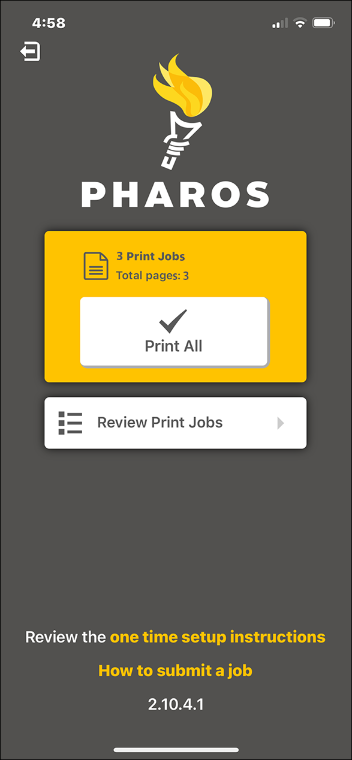
Any documents waiting to print are grouped together. Tap the Print All button to release all waiting jobs.
Tap the Review Print Jobs button to select which documents to print.
2. Documents waiting to print are listed individually.
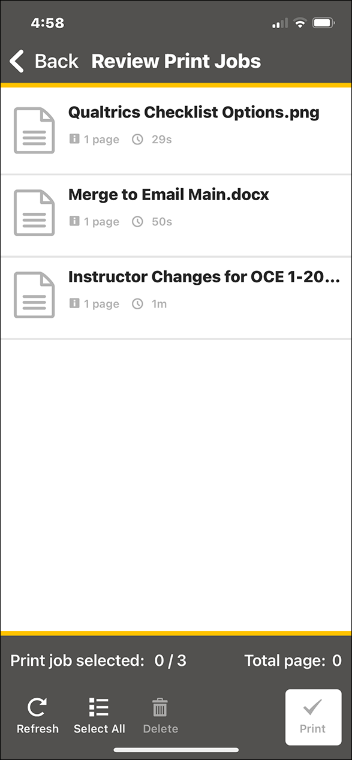
Tap a document in the list to select it.
3. The list is shown with a document selected.
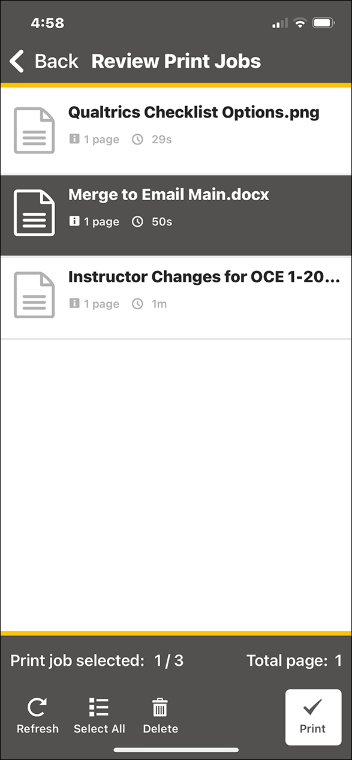
Use the buttons at the bottom to:
-
- Refresh to show any recently uploaded documents
- Select all documents, or
- Delete the selected documents.
Tap the Print button to print the selected document(s).
4. To print, you must scan the QR code on the printer, which requires the use of your device camera.
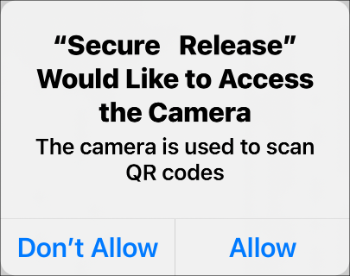
Tap the Allow button to proceed.
5. Use your device camera to scan the QR code. An example is shown here.

6. The document is printed and deleted from the jobs list.
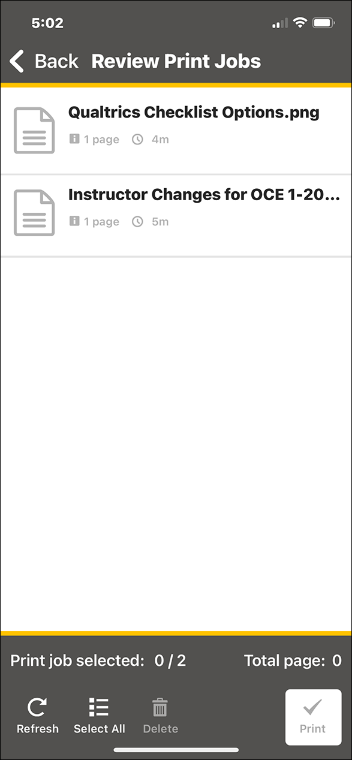
Continue printing individual documents, or tap the Back button in the upper left to return to the starting page.
7. Close the Pharos app when you're finished printing.